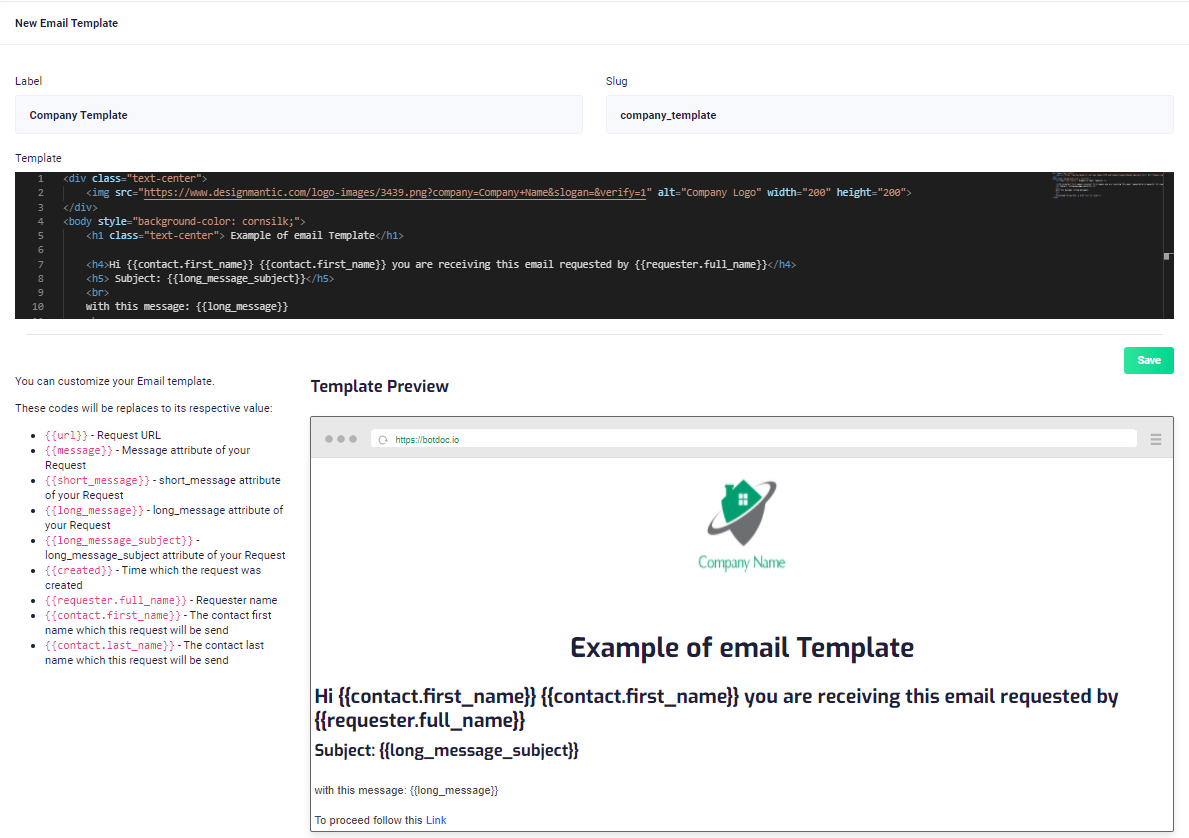To create email templates it’s easy, follow this steps below:
Open the API dashboard and go to Email Templates
Email Templates
In Email Templates:
Click in + Button to add a brand new
Inform a Label and a Slug for your template and fill the body with HTML Codes:
e.g:
Note: When you fill the Email Template Form, you need to input at least the {{url}} tag
In the left side of the page you will see an list of available tags to customize your template:
Example used in this tutorial:
<div class="text-center">
<img src="https://www.designmantic.com/logo-images/3439.png?company=Company+Name&slogan=&verify=1" alt="Company Logo" width="200" height="200">
</div>
<body style="background-color: cornsilk;">
<h1 class="text-center"> Example of email Template</h1>
<h4>Hi {{contact.first_name}} {{contact.first_name}} you are receiving this email requested by {{requester.full_name}}</h4>
<h5> Subject: {{long_message_subject}}</h5>
<br>
with this message: {{long_message}}
<br>
<br>
To proceed follow this <a href="{{url}}">Link</a>
</body>
Your client will received an email like this: